Quick Start
This guide will help you install Harp. You’ll create and serve a simple project in development mode, where preprocessing occurs automatically, and then in production mode, where the preprocessed output is cached for better performance.
Install the Harp Web Server
First, install Node.js. Harp uses Node.js, but you don’t need to know about Node.js or even JavaScript to use Harp. Once it’s finished installing, you can install Harp using the mighty npm: Node.js’ package manager. You’ll use the command prompt to do this.
On OS X and Linux
Access the command prompt using the Terminal application. On OS X, it’s located in Applications → Utilities → Terminal. On Ubuntu, find it in Applications → Terminal. Then, run the following command:
sudo npm install -g harpOn Windows
If you are using Windows, NodeJS will have come with the Node.js Command Prompt application. Now, to install Harp via npm, type in:
npm install -g harpCreate an Application
Harp will serve something as simple as an
index.html. But, because Harp has built-in preprocessing, you can create HTML with a templating language just as easily. Create anindex.jadefile instead. To do this using the command line, run the following:mkdir hello-world cd hello-world echo h1 Hello World >> index.jadeThis will make a
hello-world/directory for your Harp app. Then, inside that directory, anindex.jadefile is created that will be served as<h1>Hello world</h1>.Start the web server
Fire up the Harp web server on the default port,
9000.harp server --port 9000Visiting localhost:9000 will now show the following:
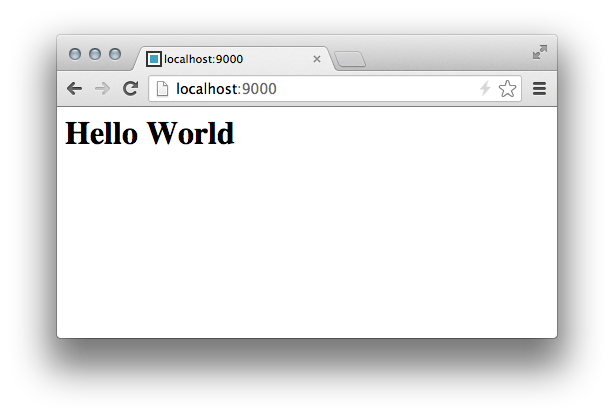
Compile the project
Optionally to running as a web server you can compile to be run with a webserver of your choice. Harp makes for a great static site generator.
harp compilePutting Harp in Production
This is all you need to put a Harp application into production. In production mode, Harp will cache the preprocessed output—in this case, from
index.jade—to serve the files as quickly as possible. Always use thisproductionflag when putting Harp in production:NODE_ENV=production sudo harp server --port 80You don’t need to manually run Harp in production to get your project online, however. The easiest way to get started is to use the Harp Platform, which lets you create and collaborate on Harp apps right in your Dropbox.
You can also run Harp in production on Heroku, deploy Harp to GitHub Pages, compile your app for Apache Cordova/PhoneGap, and more.
What’s Next
This is just a taste of what Harp can do for you. For example, the default Harp application also includes a .less file that is automatically served as .css. Being able to change the CSS just by editing the LESS file—no configuration necessary—makes the default app a good starting point for your own project; read more about initializing the default Harp app.
